Prerequisite
Have a SNES emulator that supports Satellaview (BS) games.
1. Download the Satellaview BIOS
The file can be downloaded on the BS-X Project Blog
BS-X BIOS (English) [No DRM] [2016 v1.3].sfc
I recommend taking the ENGLISH + NO DRM version.
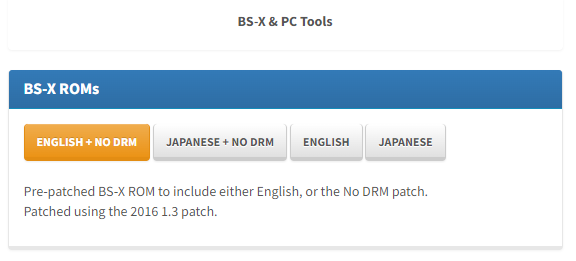
2. Place the BIOS in your emulator config (optional)
Some emulators automatically look for the BIOS in a specific folder or with a specific file name. Either way, you should keep it in a known location, as you’ll need it.
BizHawk
- Config -> Firmwares -> SNES+Satellaview -> Rom_BSX -> Right Click - Set Customization
Retroarch + bsnes
- Use a core that supports Satellaview games:
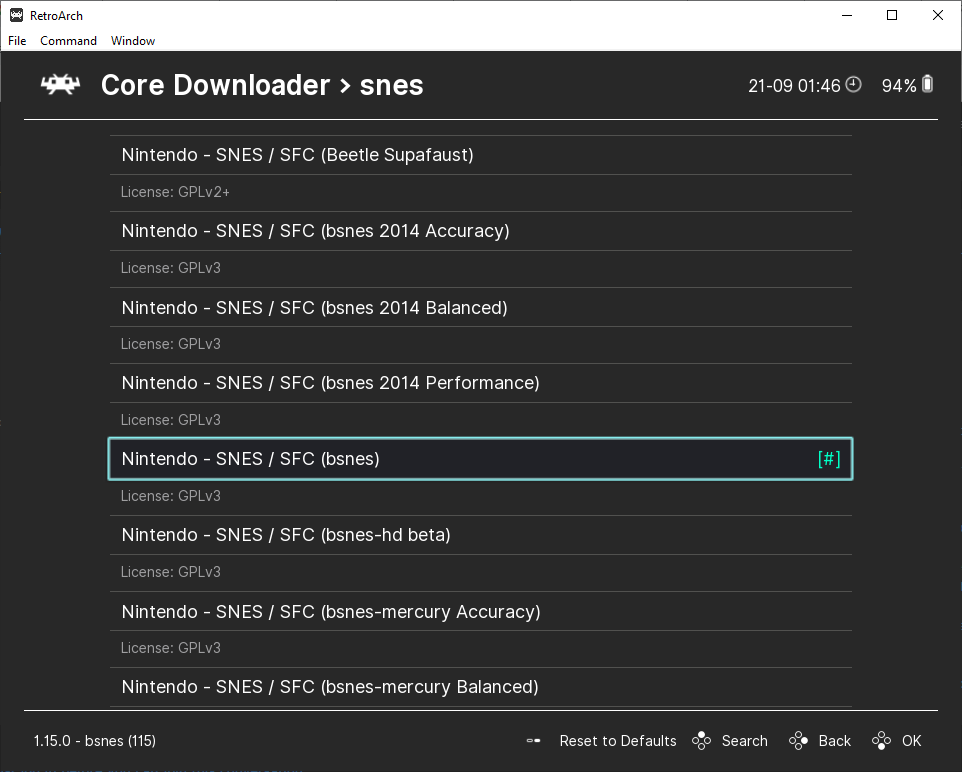
- Place the bios in the system folder and rename it BS-X.bin

- You can verify that the bios is detected in the Manage Cores menu:

- The game must have the extension .bs and you can load it. It will automatically load the bios.
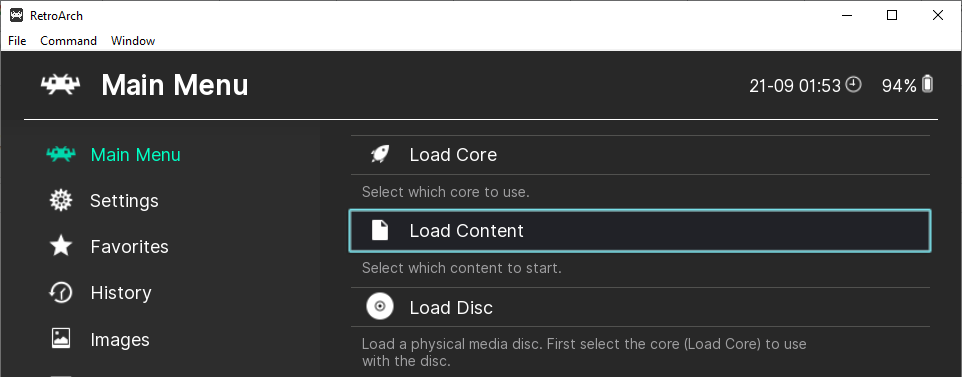

3. Load the BIOS
Mesen
Mesen automatically loads the Satellaview BIOS as long as the game has the extension .bs.
You can safely rename the rom file from .sfc or .smc to .bs if you know it’s a Satellaview game.
Snes9x
-
File -> Load MultiCart…
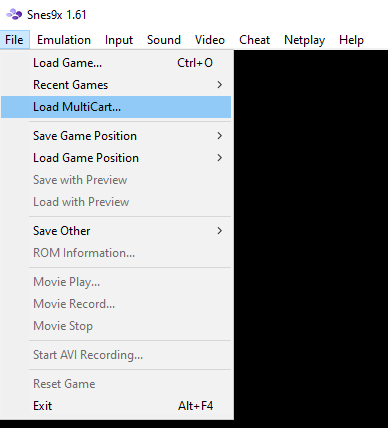
-
Select the Satellaview BIOS in Slot A
-
Select the game in Slot B
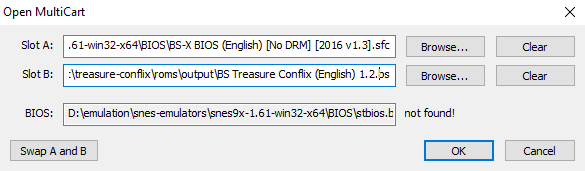
BSnes-plus
-
System -> Load Special -> Load BS-X Cartridge…
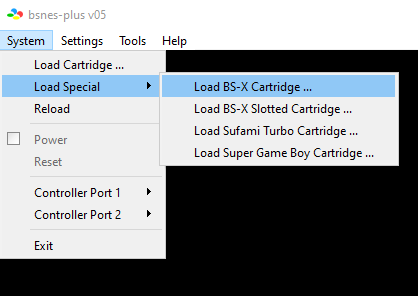
-
Select the Satellaview BIOS in Base Cartridge
-
Select the game in Slot Cartridge
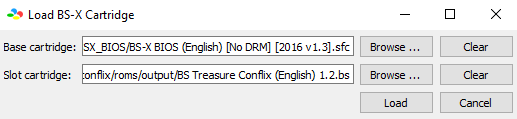
4. Load the game from the BIOS
- Enter the first house -> Load Stored Data -> Select the game
 |
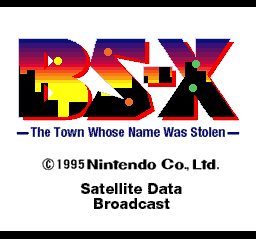 |
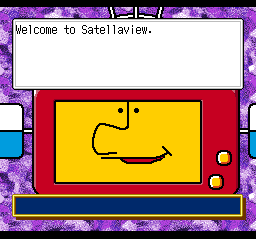 |
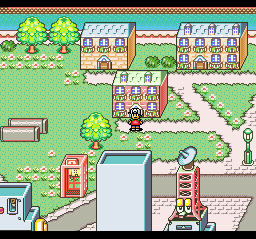 |
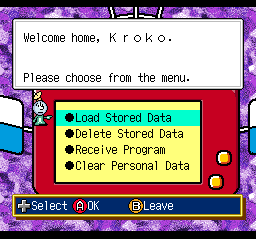 |
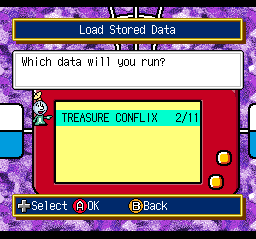 |
Troubleshooting
Error 09
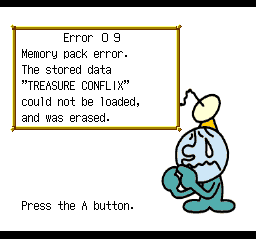
This is the most common error message when loading a game.
It usually means that the game data is messed up (e.g. wrong checksum).
If you’ve patched a rom with a translation and get this error, try running the unpatched Japanese rom.
If the Japanese rom doesn’t work either, it may indicate a problem with the emulator config or a wrong BIOS.



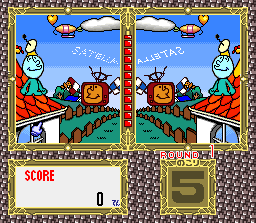

Share this post: